Installation, configuration and ZOO-Kernel use¶
ZOO-Project Installation¶
As said in introduction, you will use the the ZOO-Project Docker Compose evironment using the official ZOO-Project Docker Image. To install the ZOO-Project with the workshop2024 specific data and configuration files on your local machine, use the following commands.
git clone https://github.com/ZOO-Project/ZOO-Project.git
cd ZOO-Project
curl -o docker-compose.yml https://raw.githubusercontent.com/ZOO-Project/workshops/master/2024/foss4g-europe/files/sample-docker-compose.yml
curl -o zoows2024.tar.bz2 https://www.geolabs.fr/dl/zoows2024.tar.bz2
tar -xvf zoows2024.tar.bz2
curl -o docker/main.cfg https://raw.githubusercontent.com/ZOO-Project/workshops/master/2024/foss4g-europe/files/main.cfg
docker-compose up -d
Warning
The following ports should be available on the host where you run the previous command: 80 and 8888.
ZOO-Project Configuration¶
General ZOO-Kernel settings are set in the main.cfg file located in the same directory as the ZOO-Kernel, so in /usr/lib/cgi-bin/. This informations will be accessible from each services at runtime, so when you wil use Execute requests. You can see a typical main.cfg content in the following:
Note
we will use ZOO-Kernel or zoo_loader.cgi script without any distinction
in this document.
1[main]
2encoding = utf-8
3version = 1.0.0
4serverAddress = http://localhost/cgi-bin/zoo_loader.cgi
5language = en-US
6lang = fr-FR,en-CA,en-US
7tmpPath=/tmp/zTmp/
8tmpUrl = http://localhost/temp/
9dataPath = /usr/com/zoo-project
10cacheDir = /tmp/zTmp/
11templatesPath = /var/www/
12mapserverAddress = http://localhost/cgi-bin/mapserv
13msOgcVersion=1.0.0
14cors=true
15memory=load
16msConfig=/mapserver/etc/mapserver.conf
17
18[identification]
19title = The ZOO-Project OGC API - Processes | FOSS4G-Europe 2024
20abstract = Developement version of ZOO-Project OGC API - Processes / WPS Server Instance. See http://www.zoo-project.org for more informations.
21fees = None
22accessConstraints = none
23keywords = WPS,GIS,buffer
24
25[provider]
26providerName=ZOO-Project
27providerSite=http://www.zoo-project.org
28individualName=Gerald FENOY
29positionName=Developer
30role=Dev
31addressDeliveryPoint=1280, avenue des Platanes
32addressCity=Lattes
33addressAdministrativeArea=False
34addressPostalCode=34970
35addressCountry=fr
36addressElectronicMailAddress=gerald.fenoy@geolabs.fr
37phoneVoice=False
38phoneFacsimile=False
39
40[database]
41dbname=zoo
42port=5432
43user=zoo
44password=zoo
45host=pgbouncer
46type=PG
47schema=public
48
49[security]
50hosts=http://localhost
51attributes=Accept-Language
52
53[env]
54R_HOME=/usr/lib/R
55ITK_AUTOLOAD_PATH=/usr/lib/x86_64-linux-gnu/otb/applications/
56MODULE_LIBRARY_PATH=/usr/lib/x86_64-linux-gnu/saga/
57HOME=/var/lib/apache2
58
59[rabbitmq]
60host=rabbitmq
61port=5672
62user=guest
63passwd=guest
64exchange=amq.direct
65routingkey=zoo
66queue=zoo_service_queue
67
68[server]
69async_worker=20
70
71[servicesNamespace]
72path=/opt/zooservices_namespaces
The main.cfg file contains metadata informations about the identification and provider but also some important settings. The file is composed of various sections, namely [main], [identification] and [provider] per default.
- From the
[main]section, settings are as follow: lang: the supported languages separated by a coma (the first is the default one),version: the supported WPS version,encoding: the default encoding of WPS Responses,serverAddress: the url to access your ZOO-Kernel instance,dataPath: the path to store data files (when MapServer support was activated, this directory is used to store mapfiles and data).tmpPath: the path to store temporary files (such as ExecuteResponse when storeExecuteResponse was set to true),tmpUrl: a url relative toserverAddressto access the temporary file,cacheDir: the path to store cached request files [1] (optional),mapservAddress: your local MapServer address (optional),msOgcVersion: the version for all supported OGC Web Services output [2] (optional),cors: accept cross reference,memory: this parameter define how the ZOO-Kernel will handle the inputs (set toloadin case you want everything to be loaded in memory and ensure to get avaluefield set ).msConfig: this parameter define where the MapServer 8.0 configuration file is located.
Warning
Please make sure that memory is set to load for
the JavaScript services you will create in the last section.
The [identification] and [provider] section are specific to OGC metadata and
should be set [3].
Obviously, you are free to add new sections to this file if you need
more [4]. Nevertheless, you have to know
that there is some specific names you should use only for specific
purposes: [headers], [mapserver], [env], [lenv], [renv] and [senv].
Warning
[senv], [renv] and [lenv] are used / produced
on runtime internaly by the ZOO-Kernel and should be
accessed / defined only from the Service code.
The headers section is used to define your own HTTP Response
headers. You may take a look at headers returned by web site such as
http://www.zoo-project.org by using curl command line tool for
instance and notice the specific heder X-Powered-By: Zoo-Project@Trac.
Warning
There is no reason to define basic headers such as
Content-Type or encoding as they will be overwritten at runtime by the
ZOO-Kernel.
The mapserver section is used to store specific mapserver configuration
parameters such as PROJ_LIB and GDAL_DATA or any other you want to be set to
make your MapServer working.
Note
the mapserver section is mainly used on WIN32 platform
The env section is used to store specific environment variables you want to be set
prior to load your Services Provider and run your Service. A typical example, is when your
Service requires to access to a X server running on framebuffer, then you will have to
set the DISPLAY environnement variable, in this case you would add
DISPLAY=:1 line in your [env] section.
The lenv is used to store runtime informations automatically set by the
ZOO-Kernel before running your service and can be accesses / updated from it:
sid(r): the service unique identifier,
status(rw): the current progress value (value between 0 and 100, percent),
cwd(r): the current working directory of the ZOO-Kernel,
message(rw): an error message when returningSERVICE_FAILED(optional),
cookie(rw): the cookie your service want to return to the client (for authentication purpose or tracking).
The senv is used to store session informations on the server
side. You can then access them automatically from service if the
server is requested using a valid cookie (as defined in lenv >
cookie). The ZOO-Kernel will store on disk the values set in the
senv maps, then load it and dynamically add its content to the one
available in the main.cfg. The senv section should contain at
least:
XXX: the session unique identifier whereXXXis the name included in thereturned cookie.
conf["lenv"]["cookie"]="XXX=XXX1000000; path=/"
conf["senv"]={"XXX": "XXX1000000","login": "demoUser"}
That means that the ZOO-Kernel will create a file sess_XXX1000000.cfg in the
cacheDir and return the specified cookie to the client. Each time the client will
request the ZOO-Kernel using the Cookie, it will automatically load the value stored
before running your service. You can then easilly access this informations from your
service source code. This functionality won’t be used in the following presentation.
Specific OGC API - Processes configuration file¶
In addition to the tranditional main.cfg file for global
configuration and settings, the ZOO-Project now requires a new
configuration file to support the OGC API - Processes - Part 1:
Core specification. This file is named oas.cfg and is located in
the same directory as the main configuration file you get introcuded
to previously.
You can access the dedcated section from the official documentation to see how the endpoints from the exposed API are configured.
To have the ZOO-Project being conformant with Conformance Class HTML,
you have to edit the oas.cfg file located in the docker
subdirectory you have downloaded when cloning the ZOO-Project GitHub
repository. Once, you edit the oas.cfg to set the
full_html_support to true, depending on your operating system, you
may have to restart the docker-compose environment.
docker-compose down && docket-compose up -d
Accessing OGC API - Processes¶
You can access your local OGC API - Processes - Part 1: Core Server Instance by opening your favotire browser and loading Swagger-UI from the following URL: http://localhost/ogc-api/api.html.
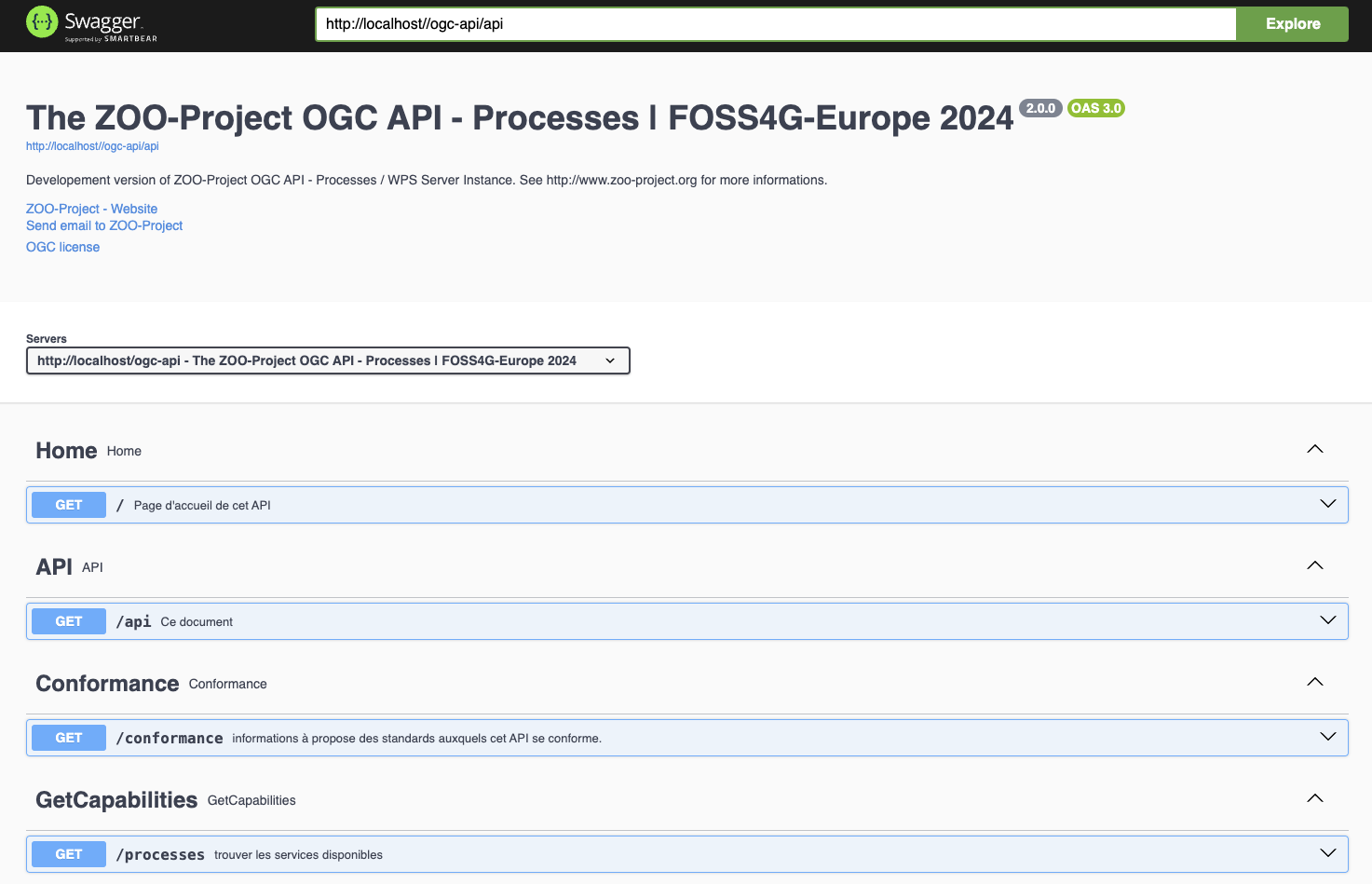
You can also access the Basic HTML UI provided by the ZOO-Project by accessing the following URL: http://localhost/ogc-api/index.html.
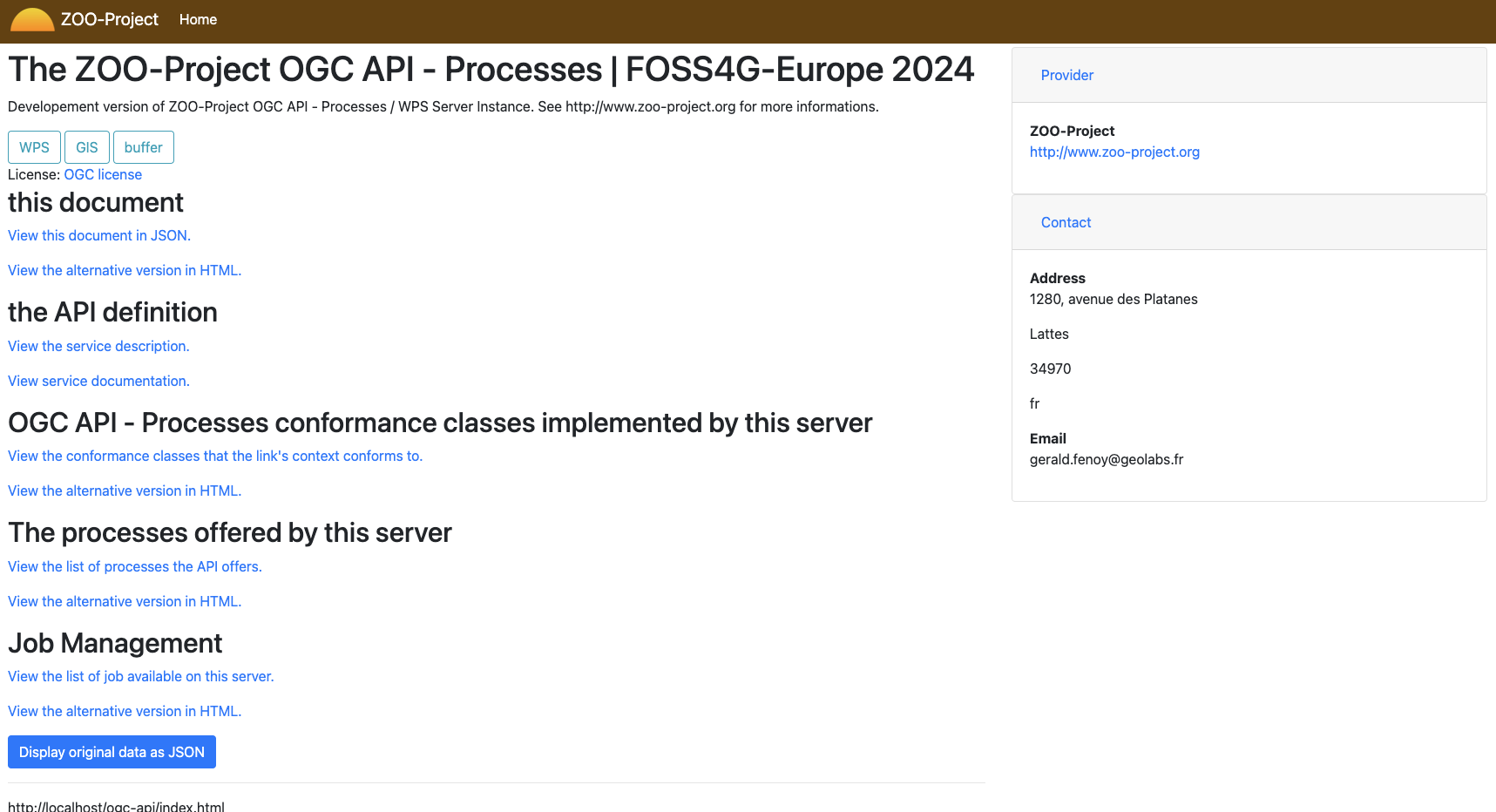
Footnotes